WhatsApp Integration for Woocommerce- A Complete Guide for WC-Messaging Pro Plugin
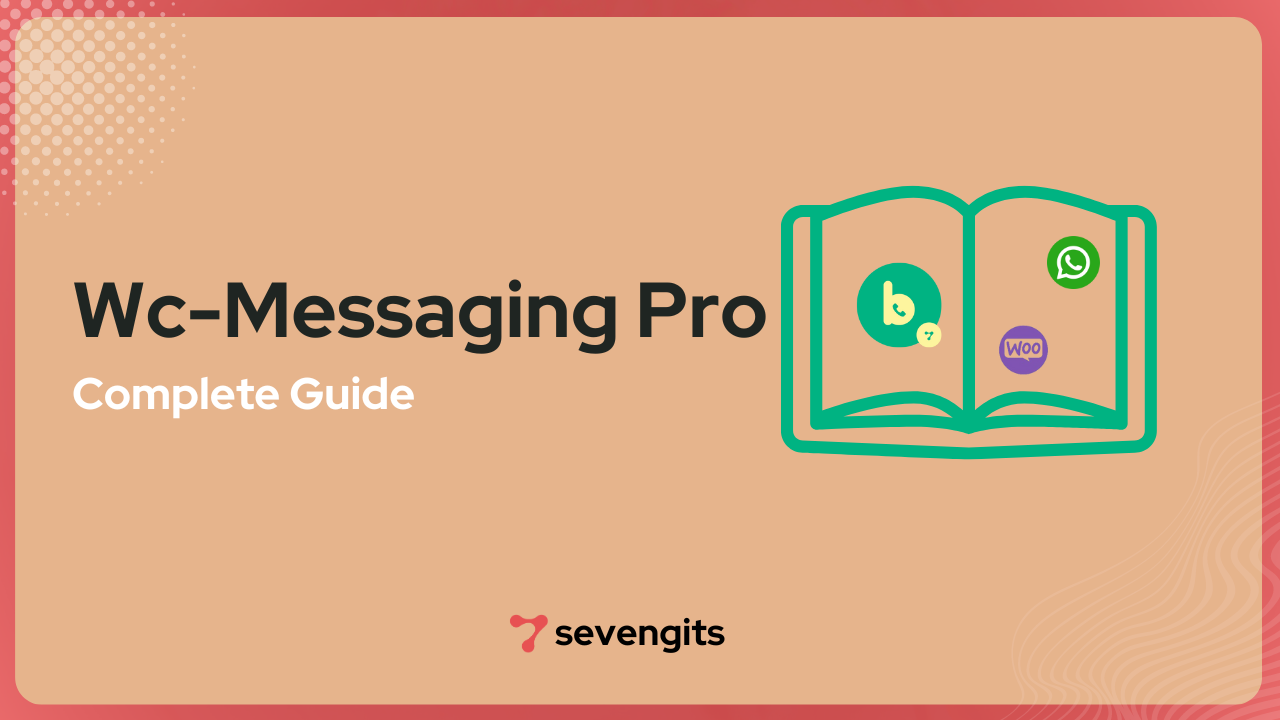
The WhatsApp Integration for Woocommerce facilitates a more intimate connection with your customers, enabling direct communication through the WhatsApp platform. In this article, I’ll introduce the Wc -Messaging Pro plugin(WhatsApp Integration for Woocommerce). This dynamic combination not only facilitates direct communication with your customers through the WhatsApp platform but also efficient business operations for sustained growth. Say goodbye to manual order notifications as the plugin automates the process and consistently integrates with the WooCommerce WhatsApp Business API, saving you time and reducing errors. Empower your users to maintain ongoing conversations beyond their initial store visit, providing efficient customer service that contributes to the success of your business.
WC-Messaging Pro enables two-way messaging, default order alerts on WhatsApp, timely updates, compatibility with WooCommerce booking plugins, and custom trigger buttons. Learn how these features enhance your business operations and provide a more personalized communication experience for your customers.
For a visual guide, check out our tutorial video on WC-Messaging Pro features. Let’s get started on transforming your WooCommerce experience with WhatsApp integration!
Ok, Then let’s start the installation and configuration of Wc-messaging Pro(WhatsApp Integration for Woocommerce)Plugin
How to Install and Set up Wc-Messaging Pro
Ready for the journey of installing and configuring WC-Messaging Pro? Before diving into the installation process, let’s start with the Facebook WhatsApp configuration. This involves setting up and customizing the WhatsApp Business API in conjunction with Facebook for Business, allowing businesses to utilize WhatsApp as a communication channel with their customers.
Follow our step-by-step guide to create an app, generate essential tokens in the Facebook developer platform, and seamlessly link Orderable and WhatsApp together.
Facebook Whatsapp Configuration
- First, log in to developers.facebook.com.
- Then click on the My Apps link in the menu at the top of the screen. Then, click the Create App button on the right-hand side.
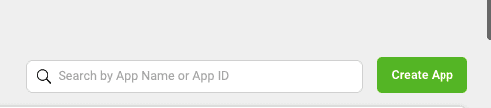
3. Click the Others menu on the page that appears and then the Next button
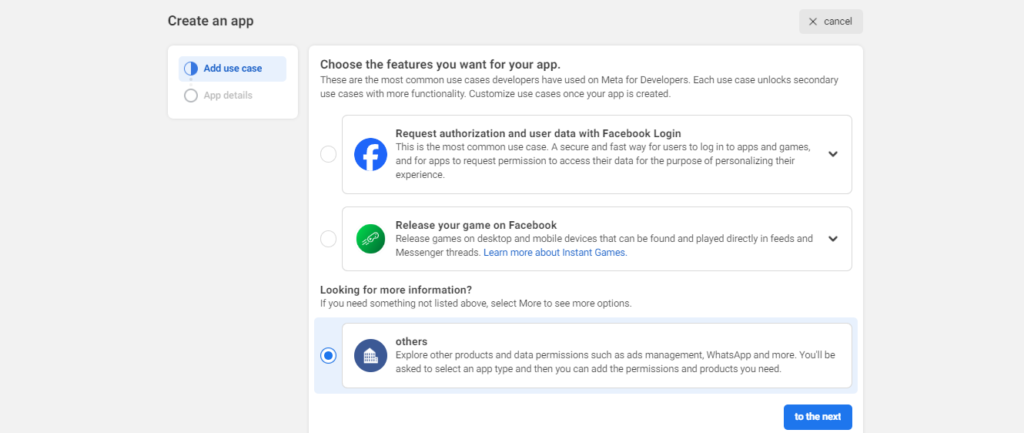
4. Click Business on the page that appears and then the Next button.
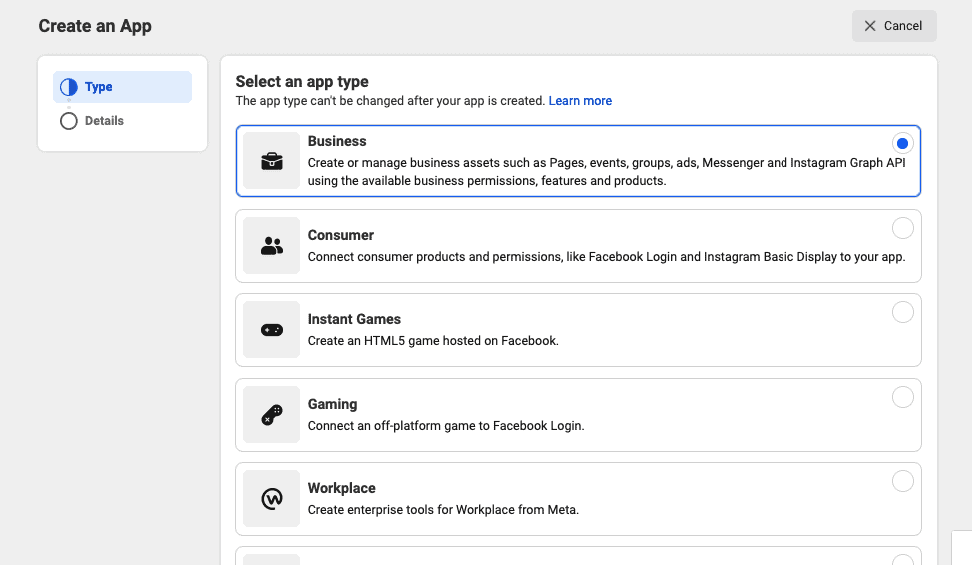
5. In the next step, enter your app name and email (these are for admin purposes). Then select Business Account. Next, click the Create App button.
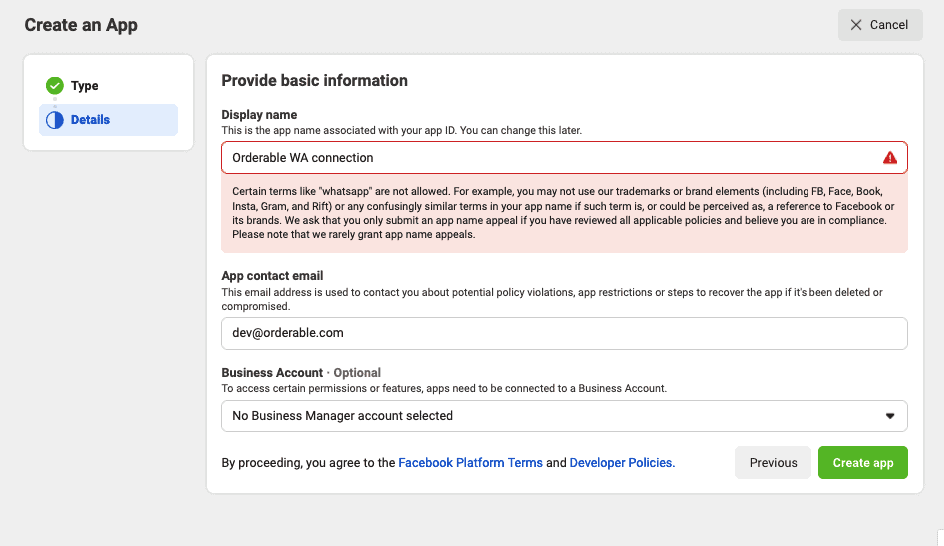
6. Enter your Facebook account password in the confirmation popup.
7. The app will then be created and you’ll be asked to select the products you want to add to the app. Scroll down and click the Setup button under Whatsapp.
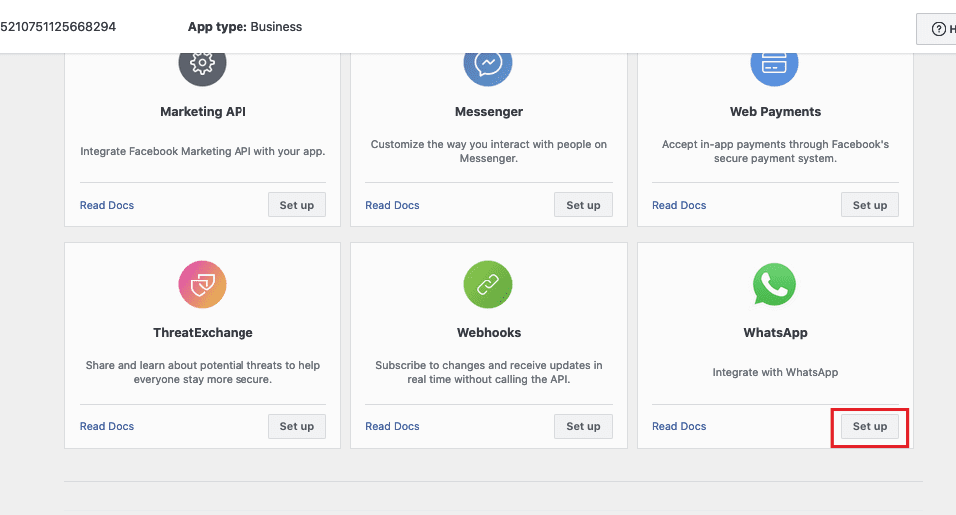
8. On the next page, select or create a Meta Business account using the dropdown. Then click Continue.
9. It will redirect you to the Getting Started page. Now you need to add your phone number to the WhatsApp API. This will be the number from which your store’s messages will be sent.
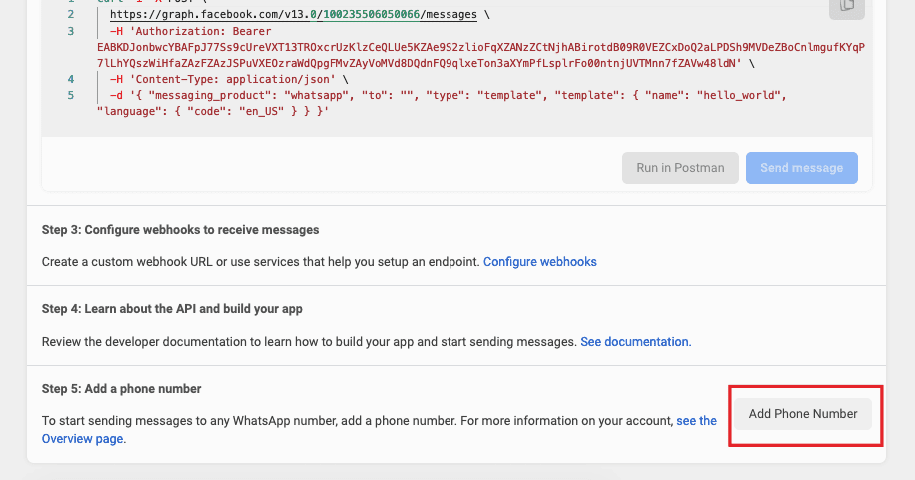
10. Once clicked, you’ll need to enter the details for your WhatsApp account profile.
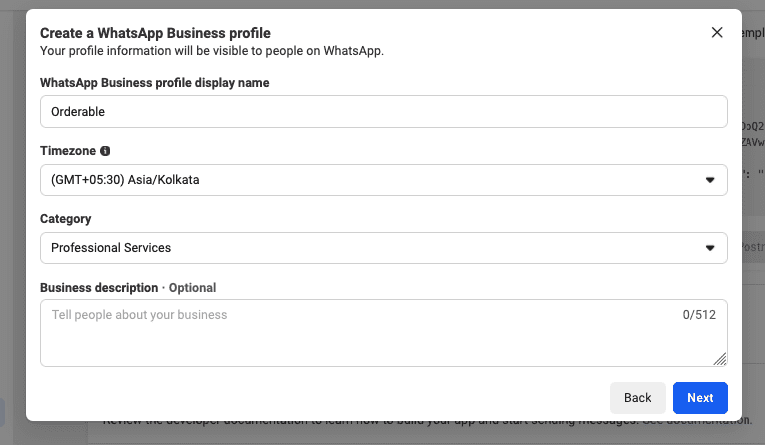
11. Enter your phone number and verify it by entering the verification code received.
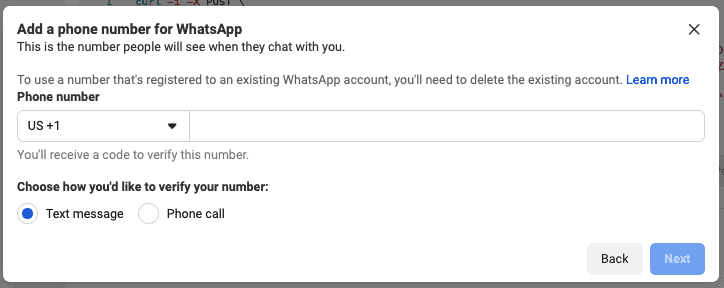
12. Now the WhatsApp app is all setup, copy the Access Token, Phone Number ID, and Business Account ID. We’ll add these into Orderable in the next few steps.
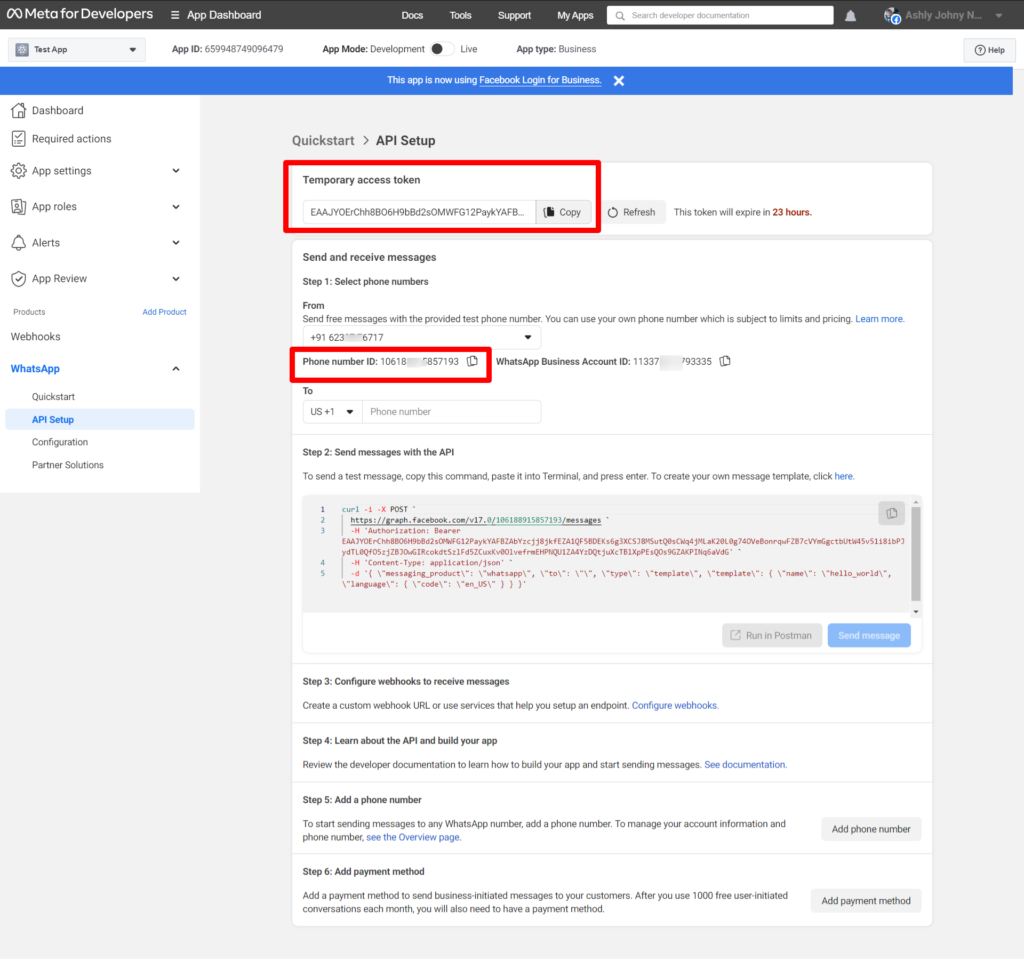
WC-Messaging Pro Installation
Once your Facebook WhatsApp configuration is complete, move on to the installation of WC-Messaging Pro on your WordPress website. Simply log in to your WordPress admin dashboard, go to Plugins, add and activate WC-Messaging Pro – it’s that easy.
WhatsApp Integration for Woocommerce-How to create rest api keys
Before exploring the plugin settings, take a moment to set up REST API keys in WooCommerce. These keys are crucial for authenticating and authorizing requests made to the WooCommerce REST API. Head to WooCommerce settings, navigate to REST API, add a key, and generate the necessary Consumer and Consumer secret keys. Copy these keys as they will be required for the WC-Messaging Pro settings page.
NOTE : you can select only Read permissions.
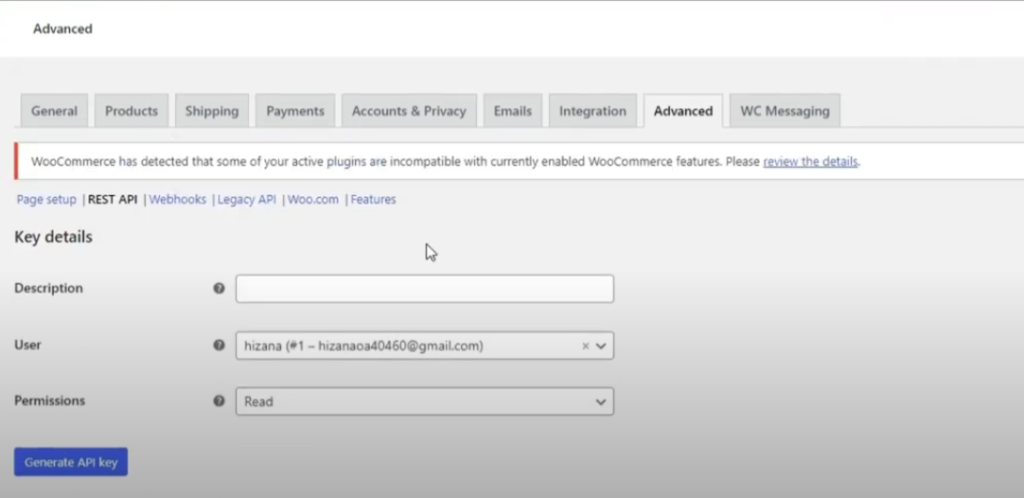
Settings Page
Now, let’s delve into the plugin settings. In the General settings, input your license key, WhatsApp access token, WhatsApp number, admin notification numbers, phone number ID, and WhatsApp Business Account ID. Save these changes to ensure a consistent integration.
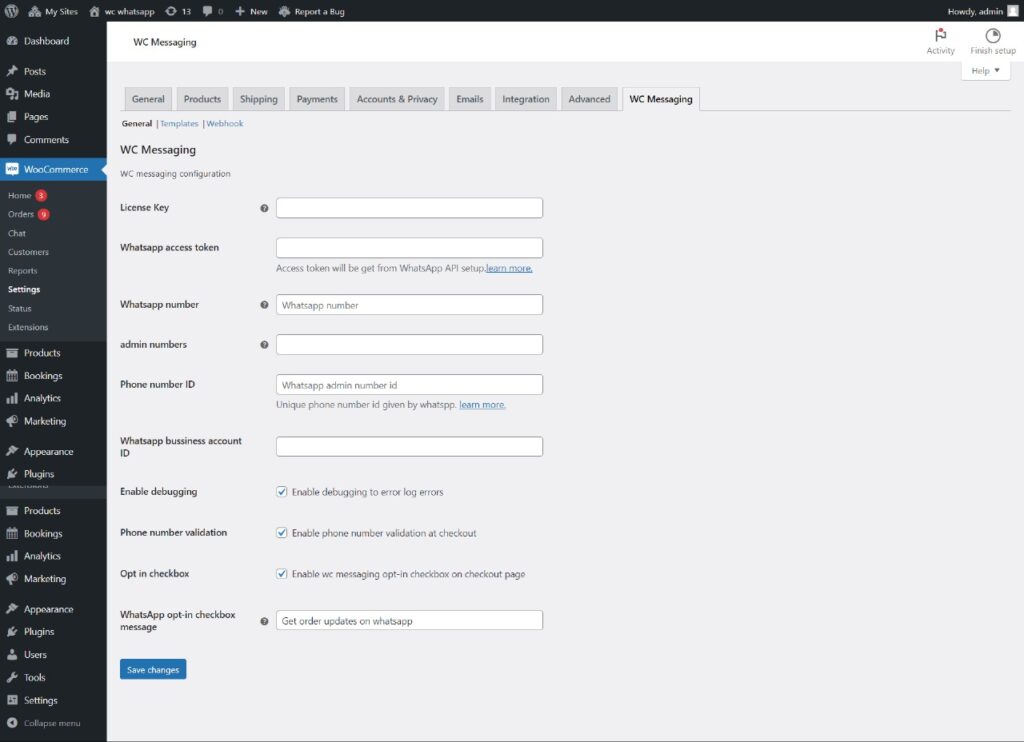
Note: Please note that the temporary access token generated during the Facebook WhatsApp configuration is valid for only 24 hours. To ensure a more lasting solution, we recommend creating a permanent access token. Click here for detailed instructions on generating a permanent access token.
Move on to the Templates settings to enable order status notifications and configure templates for different scenarios. If you’re using WooCommerce Bookings, turn on booking notifications and customize as needed. Add custom trigger buttons for additional functionality.
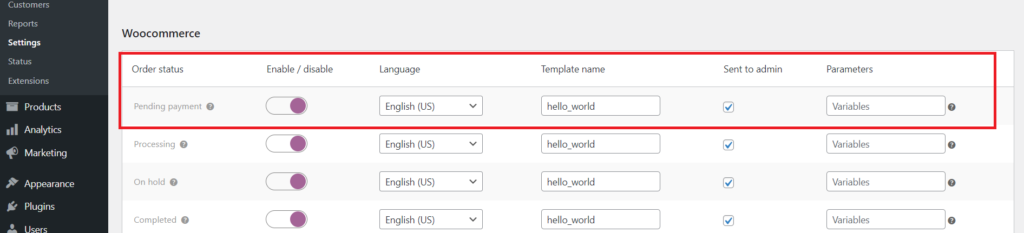
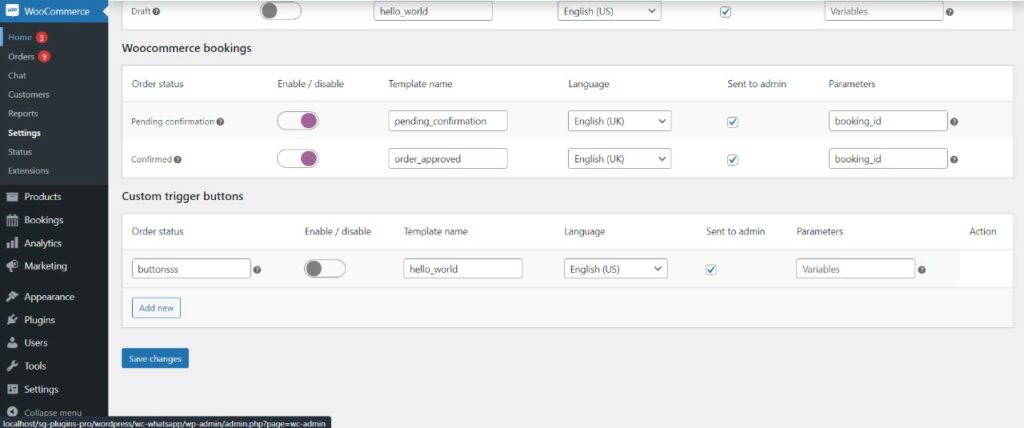
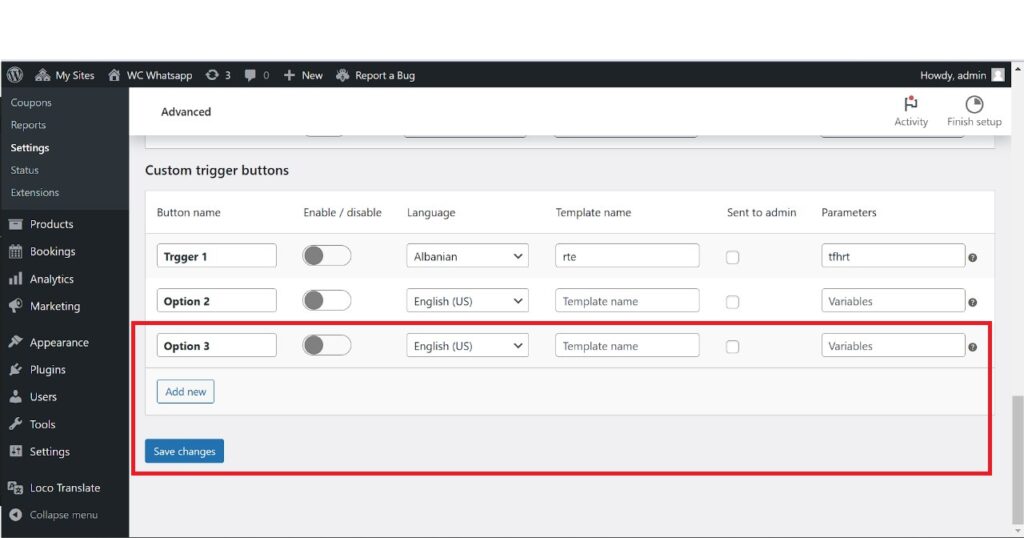
Finally, explore the Webhook settings to establish a direct connection between your website and Facebook. Provide the REST API key and secret key, and save changes.
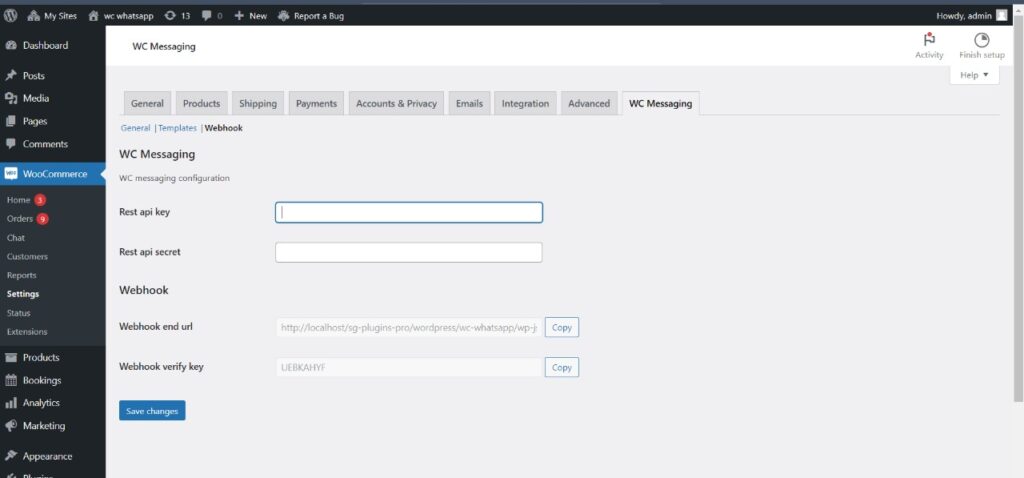
Webhook settings page
Additionally, set up webhook URLs in the Facebook Developer Platform to facilitate quick communication between the two platforms.
Go to developer app dashboard,Then Select WhatsApp, go to the configuration section, click on the Edit menu, and proceed to input the webhook callback URL and Verify token .Then click Verify and Save button
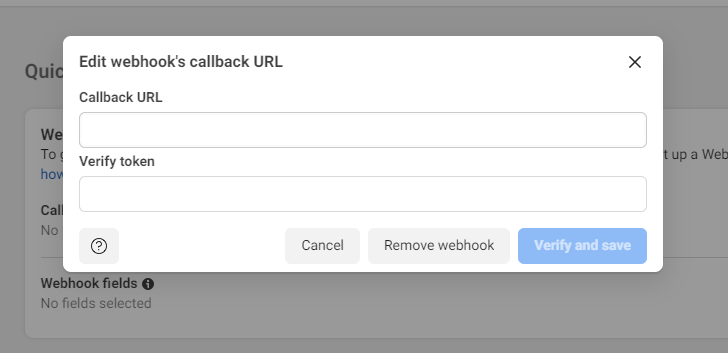
For a comprehensive visual guide, check out our complete video tutorial on WC-Messaging Pro . This tutorial covers the entire process, making it easy for you to follow along and implement WhatsApp Integration for Woocommerce consistently.
Conclusion
In conclusion, WC-Messaging Pro offers a powerful solution for WooCommerce store owners, simplifying customer interactions and essential store management tasks. Enhance your customer communication strategy, provide real-time support, and personalize engagement through default order notifications. Discover the value of WhatsApp Integration for woocommerce with WC-Messaging Pro.
if you want to try free version click here
If you want to learn more about Wc-Messaging Pro-click here
Learn more about Wc-messaging Pro Installation and configuration – click here