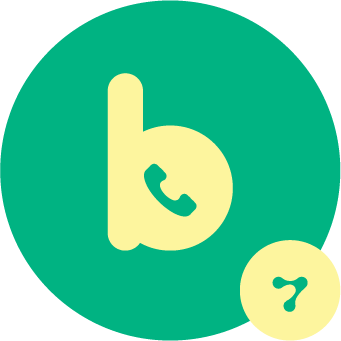How to Integrate WhatsApp Business API with WooCommerce

Effective client communication is essential for any online business to succeed in the modern digital era. You may improve your e-commerce operations and engage with customers more effectively by integrating WhatsApp Business API with WooCommerce store. We’ll present you to the WC Messaging Pro Plugin that is a whatsapp for woocommerce or WhatsApp Business API with WooCommerce integration plugin, a potent tool that improves customer communication and expedites the integration process, in this blog article.
The WhatsApp Business API with WooCommerce facilitates a more personal connection with your customers, allowing them to reach out to you directly through WhatsApp. Using Woocommerce whatsapp plugin Give your users the ability to continue talking to you even after they leave your woocommerce store !and Automates order notifications reduces the need for manual communication. By integrating Woocommerce WhatsApp Business API, the plugin enables you to save time, minimize errors, and deliver efficient customer service.that can be build your business consistently it may be a well time reducing solution for your business.
What is the WC Messaging Pro plugin?
A WordPress plugin called the WC Messaging Pro Plugin connects your WooCommerce store to the WhatsApp Business API with WooCommerce. With the help of this woocommece whatsapp integration, you can effectively notify your customers about orders, completely changing the way you interact with your audience.
The WC messaging Plugin connects your WooCommerce store with the WhatsApp Business API woocommerce for better customer communication.
The wc messaging integrates whatsapp business api woocommerce in to woocommerce store that will help to custom whatsapp chat between the woocommerce store owner and customer .This woocommerce WhatsApp Business API provides more better customer communication.
Whatsapp for woocommerce facilitates order notifications to be efficiently sent to customers, and enhancing communication and customer experience. The plugin utilizes order-based automated notifications in the form of WhatsApp messaging templates, allowing customers to easily reach out and receive real-time updates on their orders
Features of the WC Messaging Plugin:
- Extended Compatibility- The premium version of the plugin expands compatibility beyond the core WooCommerce notifications. It supports additional integrations such as WooCommerce Bookings.
- Send default order alerts reminders on whatsapp via messaage templates — This woocommerce whatsapp api integration plugin supports all default notifications of WooCommerce, including new orders, order processing, payment completion, and order status updates etc . These woocommerce whatsapp order notifications can be sent directly to customers via WhatsApp through woocommerce whatsapp templates , providing real-time updates.
- Enable direct communication through WhatsApp- Engage customers with their preferred messaging platform, addressing their queries, offering support, and building stronger customer relationships. This woocommerce whatsapp plugin enhances overall customer communication for a more connected and responsive interaction.
- Send timely updates : Send woocommerce whatsapp order notification, including new orders, order processing, payment completion, and order status updates etc on whatsapp timely.
- Provides efficient business operations : Automates order notifications and reduces the need for manual communication. By integrating Woocommerce WhatsApp Business API, the plugin enables you to save time, minimize errors, and deliver efficient customer service.that can be build your business consistently it may be a well time reducing solution for your business.
- Enable two-way messaging with customers- You can send and receive messages via WhatsApp, allowing for interactive conversations between businesses and customers.
- Send template messages for more personalized communication- WhatsApp has specific guidelines for business messaging, including the use of pre-approved woocommerce whatsapp templates for notifications.
- Custom trigger buttons — custom trigger buttons are used to woocommerce whatsapp chat , you have the power to initiate specific actions or responses, providing a personalized and dynamic user experience .
Step-by-Step Guide to Integrate WhatsApp Business API with WooCommerce:
- First, log in to developers.facebook.com.
- Then click on the My Apps link in the menu at the top of the screen. Then, click the Create App button on the right-hand side.
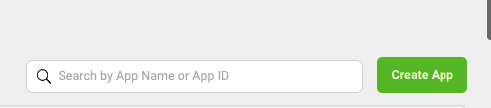
3. Click the Others menu on the page that appears and then the Next button
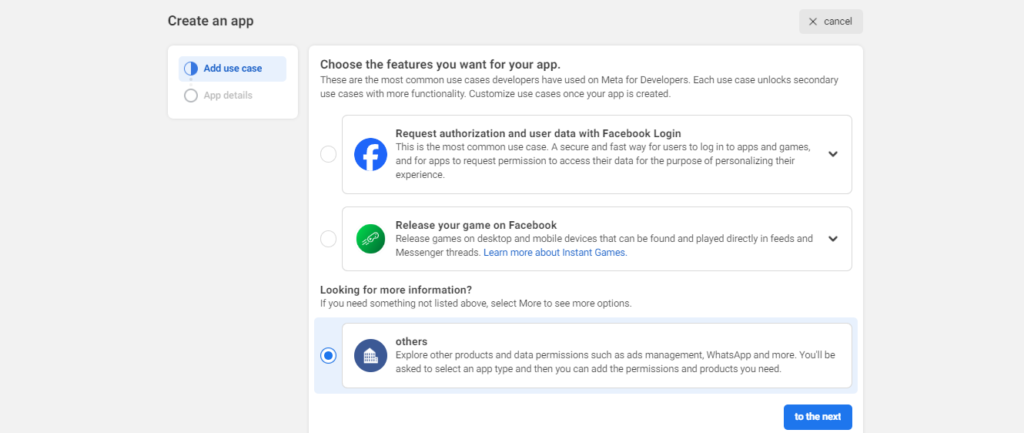
4. Click Business on the page that appears and then the Next button.
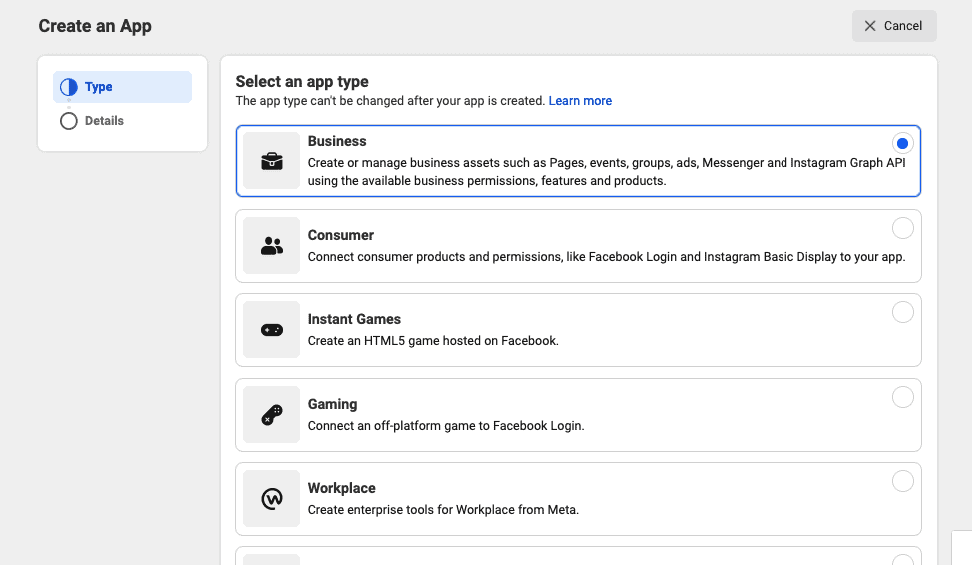
5. In the next step, enter your app name and email (these are for admin purposes). Then select Business Account. Next, click the Create App button.
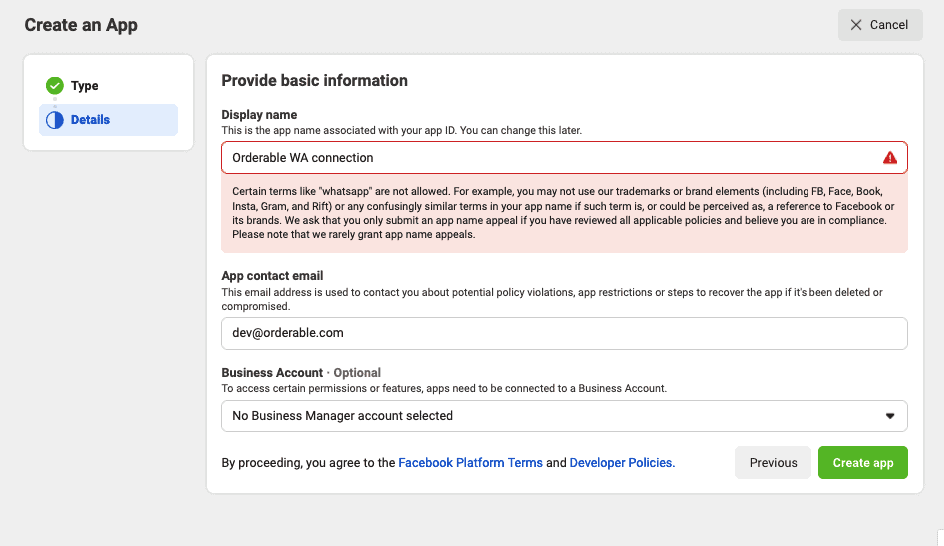
6. Enter your Facebook account password in the confirmation popup.
7. The app will then be created and you’ll be asked to select the products you want to add to the app. Scroll down and click the Set up button under Whatsapp.
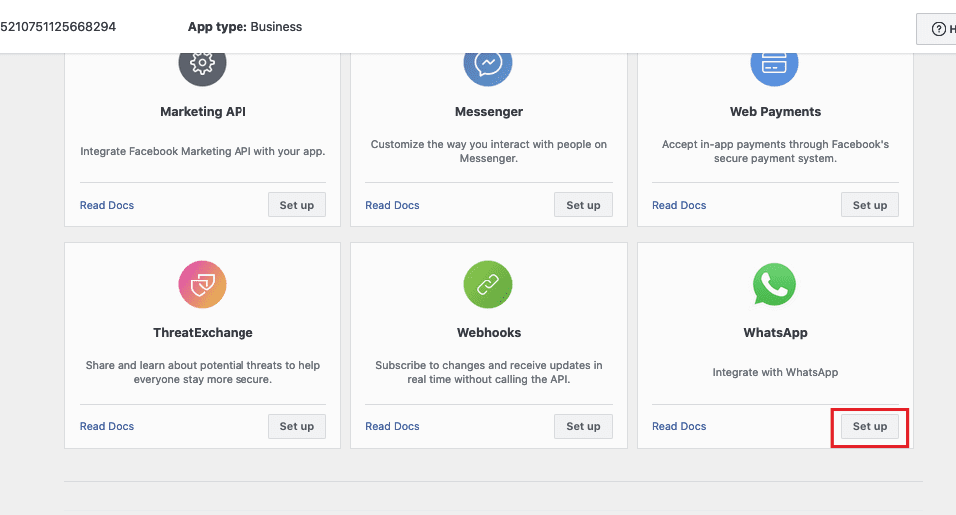
8. On the next page, select or create a Meta Bussiness account using the dropdown. Then click Continue.
9. It will redirect you to the Getting Started page. Now you need to add your phone number to the WhatsApp API. This will be the number from which your store’s messages will be sent.
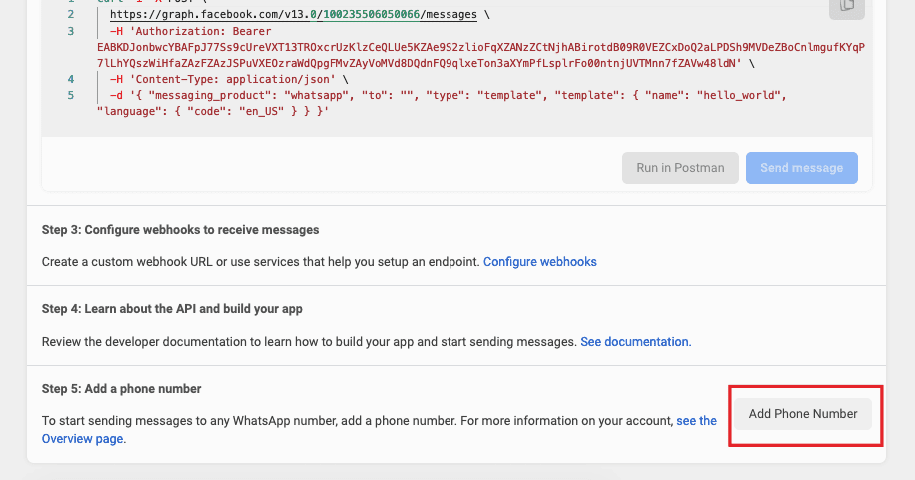
10. Once clicked, you’ll need to enter the details for your WhatsApp account profile.
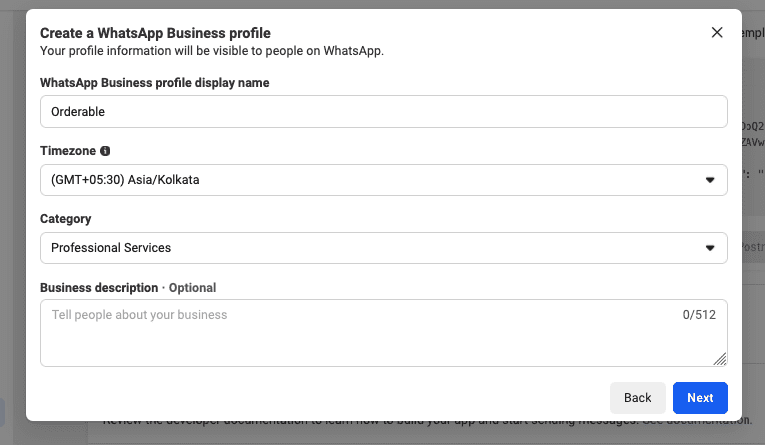
11.Enter your phone number and verify it by entering the verification code received.
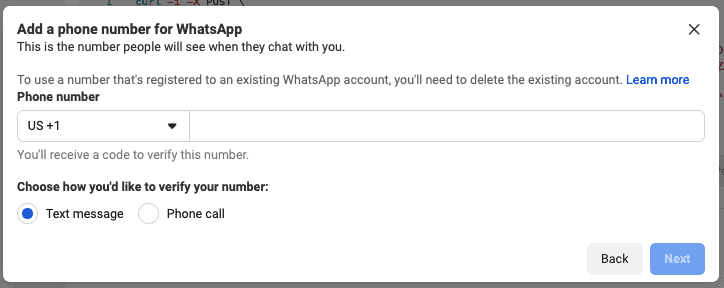
12. Now the WhatsApp app is all set up, copy the Access Token, Phone Number ID, and Business Account ID. We’ll add these into Orderable in the next few steps.
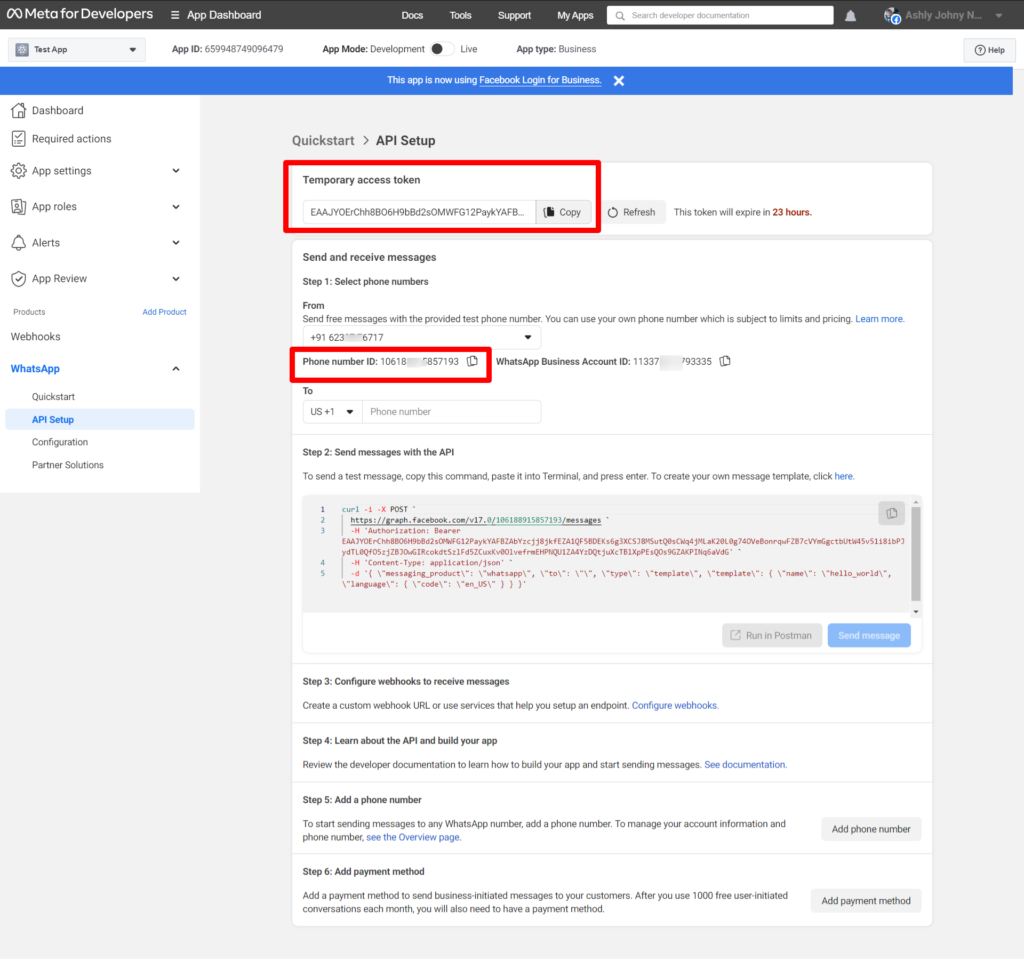
Woocommerce Whatsapp Installation
Log in to your WordPress admin dashboard.
- Go to “Plugins” in the left-hand menu.
- Click on “Add New.”
- Search for the desired plugin using keywords “Whatsapp” or WC Messaging.
- Click on the “Install Now” button next to the plugin you want.
- Once installed, click on the “Activate” button.
- You’re done! The WC Whatsapp plugin is now installed and active on your WordPress website.
- Goto Woocommerce -> settings -> advanced
WhatsApp Business API with WooCommerce-How to create rest api keys
Before moving to woocommerce setting page we need to setup rest api keys.In WooCommerce, a REST API key is a security credential used to authenticate and authorize requests made to the WooCommerce REST API.
- Go to woocommerce->settings->Advanced->REST API->add key then give the details and generate the Consumer key and Consumer secret key. Copy it and add to Wc Messaging settings page.
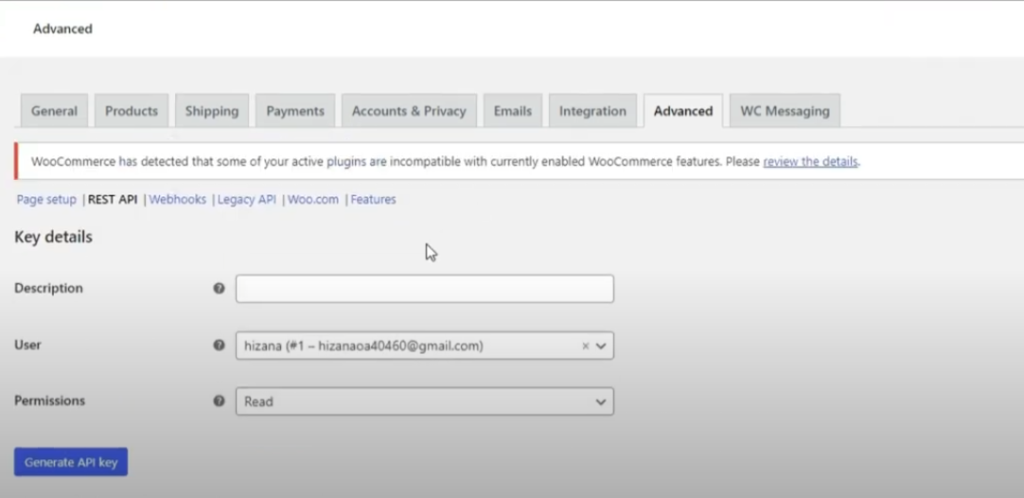
Settings Page
General Settings
Go to Woocommerce settings->wc messaging->General
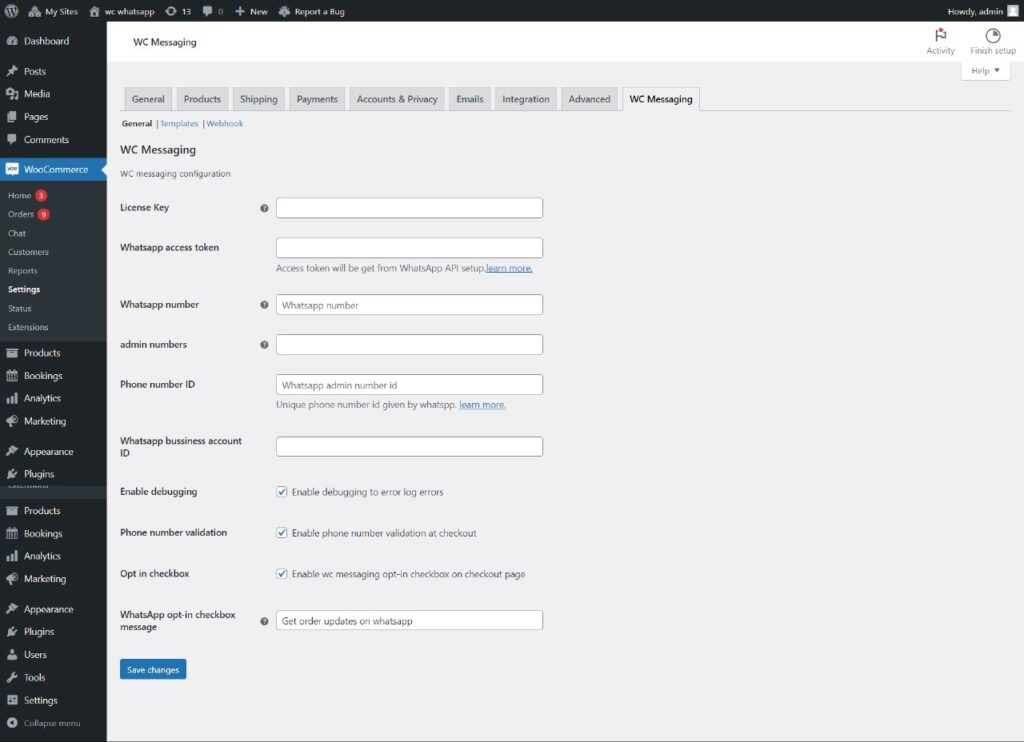
- License key : The license key can be obtained from sevengits website
- Whatsapp Access Token: Access token can be obtained from https://developers.facebook.com/apps/ Temporary token is valid only for 23hrs. So, if you require a permanent token create a system user and generate the token. Learn how to create a permanent token
- Whatsapp Number: The provided number matches the one entered in the facebook developer platform.
- Admin notification numbers: These are admin WhatsApp numbers to send notifications. Separate each mobile number by a comma and add the country code.
- Phone number ID and Whatsapp Business Account ID can be got from facebook Developer Platform.
- save all changes
Template Settings
Go to Woocommerce settings->wc messaging->Templates
- Enable order status notifications by providing the relevant details.Remember to assign a template name and check the tick box for the “Sent to Admin” option.
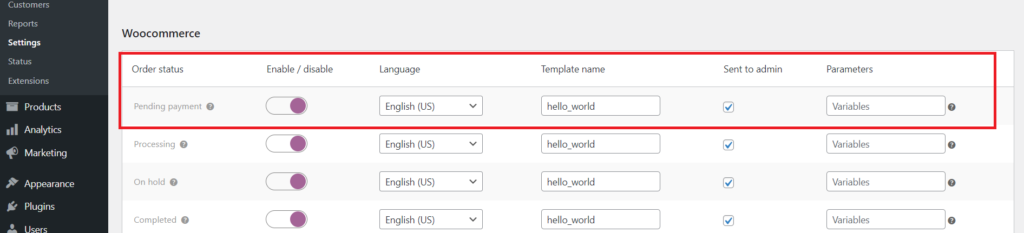
2. If you’re setting up WooCommerce Bookings, be sure to turn on Booking notifications.
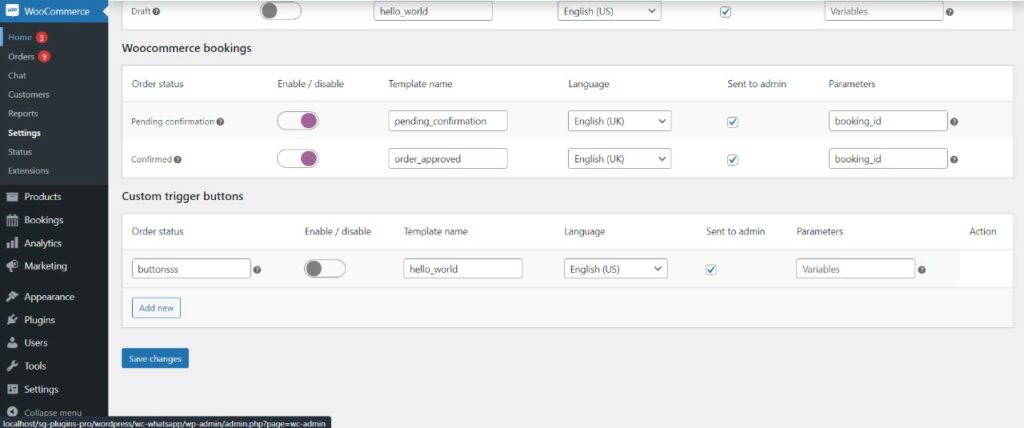
3. If want more buttons add them and save all the change
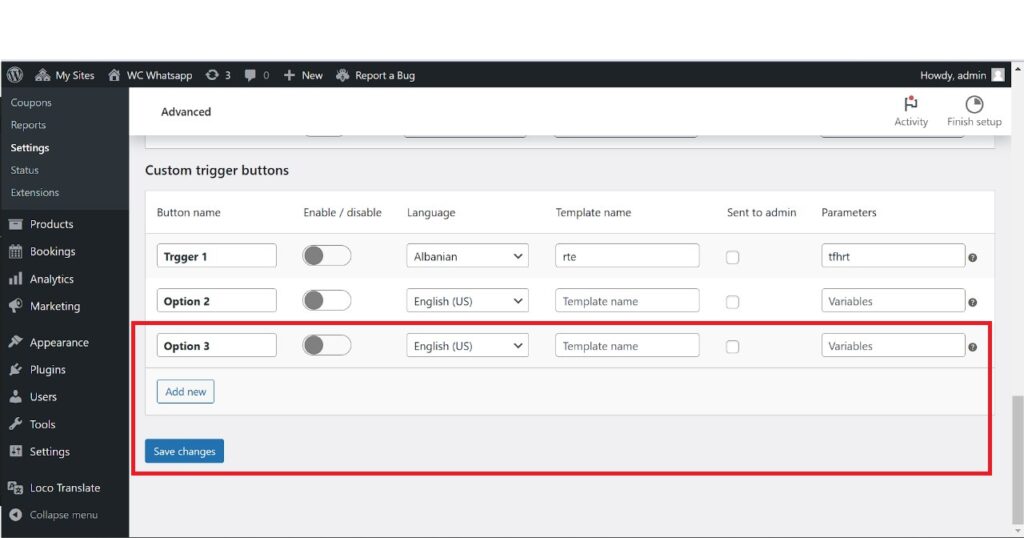
Webhook Settings
Go to Woocommerce settings->wc messaging->webhook
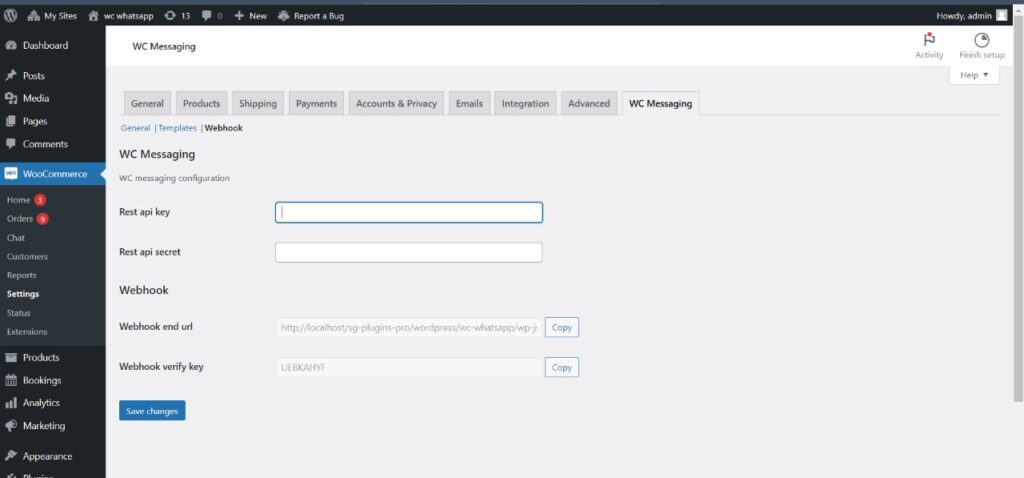
Provide the REST API key and secret key, then navigate to the developer app dashboard,webhook end url and webhook verify key is automatically generated. Finally, save changes.
Webhook URLs link our website to Facebook, letting data move from Facebook to our site. When we add this webhook, we create a direct connection for quick communication between the two platforms. This helps information flow instantly between Facebook and our site.
Go to Developer app dashboard,Then select WhatsApp, go to the configuration section, click on the Edit menu, and proceed to input the webhook callback URL and Verify token .Then click the Verify and Save button
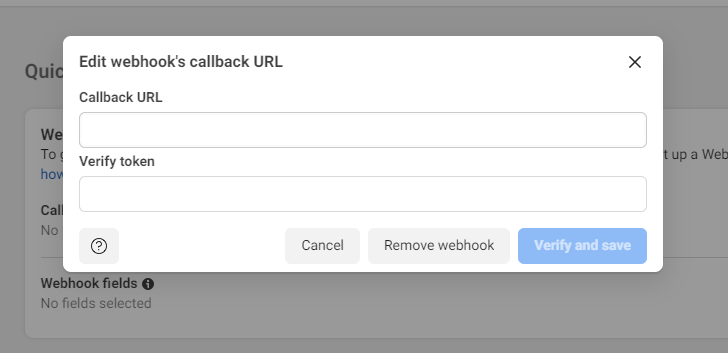
WC-Messaging ProPlugin Update
You will be notified about new feature updations along with a changelog. You can read about the fixes and features and can update our premium plugins like how you update other WordPress plugins.
Conclusion
In conclusion, any e-commerce company would be wise to strategically integrate WhatsApp Business API with your WooCommerce store with the WC Messaging Plugin or WhatsApp Business API with WooCommerce plugin . It makes it easier to communicate in real time, send tailored messages, and create opportunities for trust-building, all of which can greatly increase customer satisfaction and boost sales. Get a jump start on integration today to maintain your competitive edge in the e-commerce space.
if you want to try wc messaging free click here