WC Messaging Pro Abandoned Cart
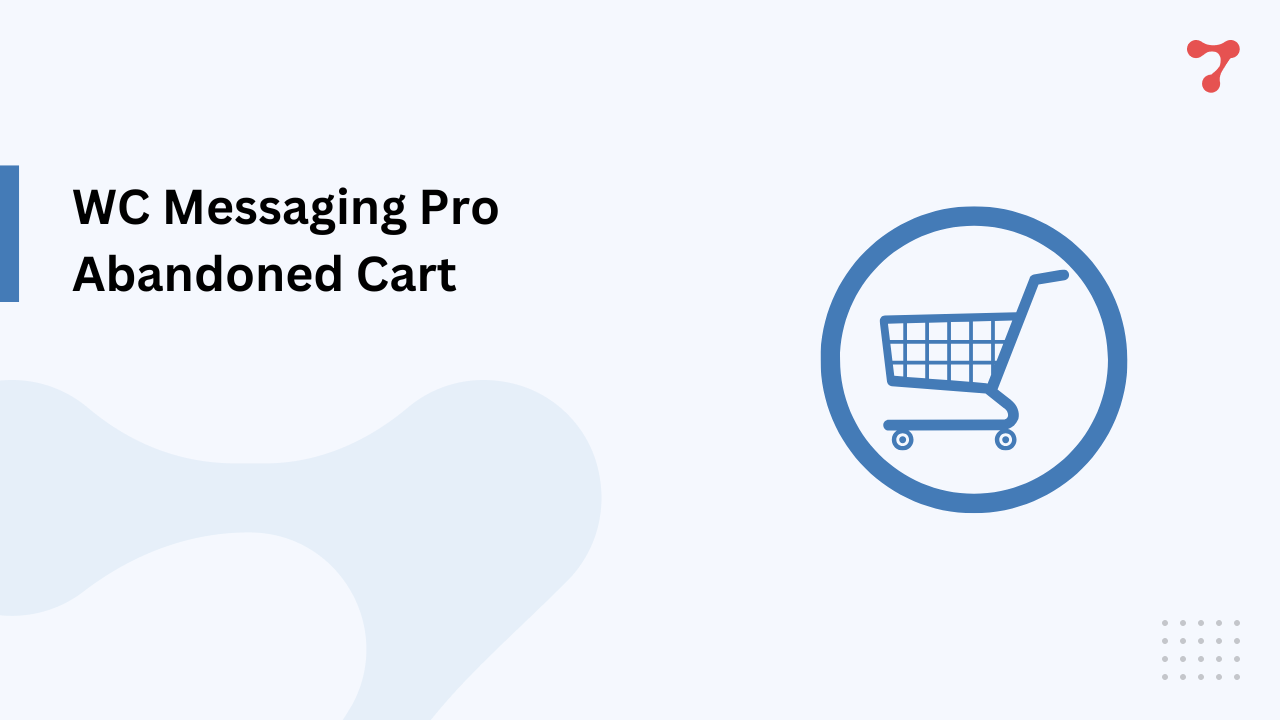
The Abandoned Cart feature in WC Messaging Pro helps recover lost sales by sending personalized template messages with coupon offers for abandoned orders. It supports triggers based on hours, days, or minutes and can send a webhook with a sample message for integration. Additionally, a customizable hook allows you to define which WooCommerce statuses are considered abandoned and set a cut-off time for triggering messages.
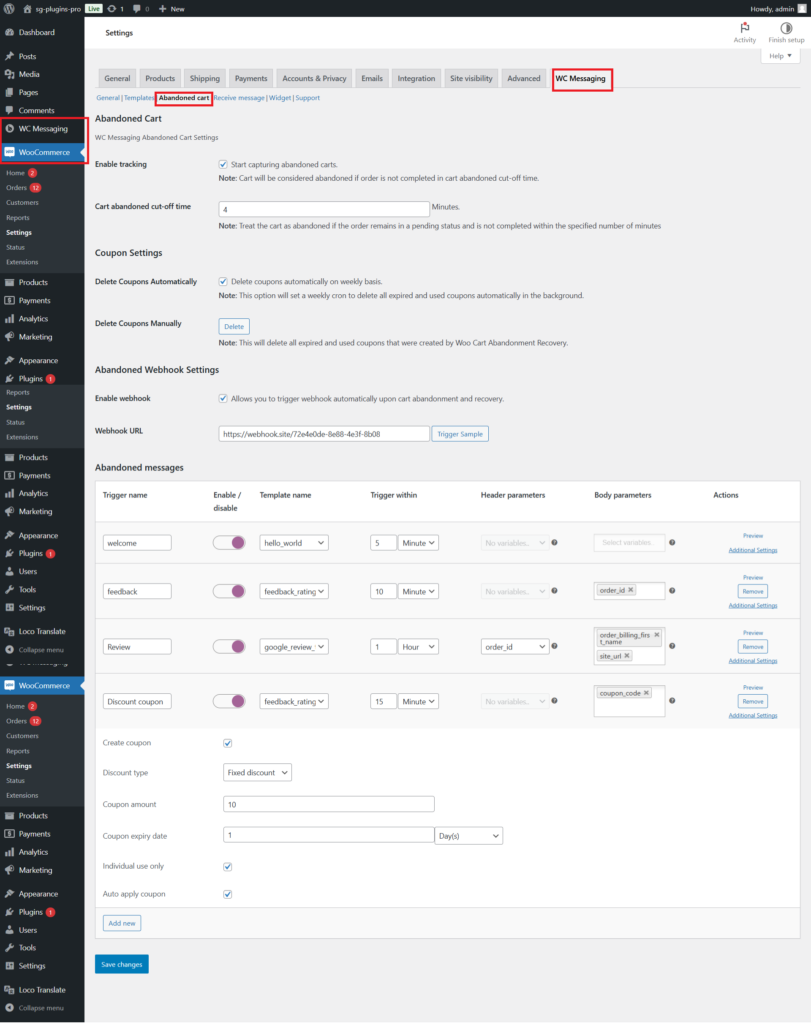
What is an Abandoned Cart?
When you shop online and add items to your cart but leave the website without finishing your purchase, your cart is called “abandoned.” The system notices this and tries to remind you to complete your order.
In our system, we check for any WooCommerce orders with a “Pending Payment” status, which will be considered as abandoned cart items within the specified cutoff time period. We can add additional WooCommerce order statuses to identify abandoned carts using the filter add_filters('woom_abandonment_status', ['your_desired_.statuses']);
Settings of Abandoned Cart
Enable tracking:
This feature allows the website to keep an eye on abandoned carts. For example, if you leave your cart without checking out, the system will track it.
This section includes a toggle option to start capturing abandoned carts. By enabling this feature, the system begins monitoring carts that meet the defined criteria for abandonment. It is also noted that an order is considered abandoned if it isn’t completed within the specified cut-off time.
Cart Abandoned cut-off time:
This is the time the system waits before considering your cart abandoned.
This field allows users to define the time period (in minutes) after which a cart is considered abandoned. For example, if set to 20 minutes, any cart where no action has been taken within 20 minutes is flagged as abandoned.
Delete coupons automatically:
Sometimes, the system gives discount coupons to encourage you to complete your purchase. If these coupons expire or are used, they’re automatically deleted every week to keep things clean.
This option, when enabled, ensures that expired or used coupons are deleted on a weekly basis. It helps maintain a clean database and removes unnecessary entries automatically in the background.
Delete old coupons manually:
If you prefer, you can remove expired or used coupons yourself with the “Delete” button.
If manual control is preferred, this button lets the user delete all expired and used coupons in one go. This feature provides flexibility for users who wish to handle coupon cleanup on-demand rather than automatically.
Enable webhook:
Think of a webhook as a messenger. When your cart is abandoned, the website can automatically send this information to another system or app, like a marketing tool, to remind you.
This section contains a toggle to allow the triggering of webhooks upon cart abandonment or recovery. This integration is useful for sending real-time updates or automating specific actions through external systems.
Webhook URL:
This is the address where the system sends information about the abandoned cart.
Users can specify a URL for their webhook. When the webhook is triggered, this URL receives data about the abandoned or recovered cart. A “Trigger Sample” button is available for testing the webhook setup, ensuring the endpoint works as intended.
Abandoned messages:
The system can send messages to remind customers about their abandoned carts. Each message has settings like what it says, when it’s sent, and whether it includes discounts.
This table displays the various abandoned cart triggers. Each row represents a specific trigger with its associated settings, such as the trigger name, template name, timing, and parameters.
Trigger name and Template name:
The “trigger name” is the reason for the message (like a remainder-message or payment-link). The “template name” is the design and text of the message being sent to customers for the specified order.
The “Trigger Name” column indicates the type of action or event, while the “Template Name” specifies the predefined message template that will be sent for that event.
Timing:
You can choose when to send the message, like 5 minutes or 10 minutes,hour and day basis after the cart is abandoned.
This column allows users to define the time delay after abandonment before sending a message. For example, a payment-link message can be set to trigger 5 minutes after cart abandonment.
Header and Body parameters:
These are the parameters in the message template. For example, the message might include your name or a link to your cart.Then you can choose appropriate parameters from the list.
No need to worry about creating custom parameters! Our detailed guide will walk you through the process step by step. For a complete explanation, check out this blog post: Add Custom Parameters on WC Messaging Templates.
Additional settings option in templates:
Create coupons:
This allows the website to offer discounts to bring you back.
The “Create Coupon” option includes settings to create and automatically apply coupons to abandoned carts. Users can define the discount type (e.g., fixed discount), coupon amount, validity period (e.g., 3 months), and whether the coupon should be limited to individual use.
Preview messages and extra settings:
You can check how the messages look before they’re sent. There are also extra settings to control how the messages work.
For each trigger, users can preview the message and access additional settings to customize how and when the messages are sent. This adds flexibility for tailoring communications to meet business needs.
Add new triggers:
The “Add New” button lets users create additional triggers for abandoned cart scenarios. This feature enables the customization of multiple workflows targeting different user behaviors.
Save changes:
Finally, after setting everything up, click “Save Changes” to make sure the settings are active.
Adding Additional Statuses to Consider a Cart as Abandoned
You can customize which WooCommerce statuses are considered abandoned using the woom_abandonment_status filter .For example:
$statuses = apply_filters('woom_abandonment_status', ['your-statuses']);allows you to add your custom filter to specify which statuses are considered abandoned.
The woom_abandonment_status filter already includes pending by default. To add the failed status alongside it, you can extend the $statuses array like this:
add_filter('woom_abandonment_status', function ($statuses) {
$statuses[] = 'failed'; // Add 'failed' status to the existing ones.
return $statuses;
});This ensures that both pending and failed statuses are recognized as abandoned.